|
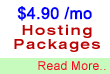
Standard Plan
You practically
don't need a budget to get a web hosting account. With
us, you'll get enough space, emails and control for $46.99
per year onwards.

Need A Name?
If you
don't already have domain name, we will give you one for
FREE when you signup with us ! (worth $35/year)
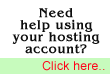
Need More Info?
Check out our FAQ for answers to common
questions or visit our support site
for instructions on how to use your account and maximise
your hosting experience.

Wish to Contact
us?
You are
always welcome to contact us to know more about our services.
|
Checking
your Email using Pine
Activating
your email account:
Before you proceed in configuring your email client,
make sure you have created all your email accounts through
your web based control panel under
email accounts.
After
configuring and activating your email account, you may
then proceed to configure your email client (eg. Eudora,
Netscape Messenger, Outlook
or Outlook Express) or check
your email using our Web-Based
Email Manager or Pine.
Configuring
Pine
1) Start pine by
typeing "pine" in telnet or SSH.
2) Press "m" to get to the main menu.
3) Press "s", then "c" to get to
the ping configuration screen.
4) Scroll down until "inbox-path" is highlighted
and press the "enter" key.
5) Type the following line and press enter: (see notes
below)
{webX.seanic.net/pop3/user=mypopaccount%mydomain.com}INBOX
Notes:
Replace "webX.seanic.net" with your assigned
imcoming Email server name (as in the Account Information
Email you have received from us).
Replace "mypopaccount%mydomain.com" with your
POP3 account username as created in the web hosting
control panel.
6) Press the "enter" key, then "e"
and "y" to save your new settings and you
are done.
# Setting my 'From:'
identity in pine?
From Pine's [M]AIN MENU, choose [S]etup, then [C]onfig.
Move down to the customized-hdrs option. Press "Add
Value". Use the format:
From: "My Real Name" <myusername@domain.edu>
Note: You may wish to configure default-composer-hdrs
so you can easily change the From: line when composing
new messages. The process is the same as adding to the
customized-hdrs entry. If you use this setting, remember
that you must specify all the headers you want to see;
simply changing the value to From: will make From: your
only visible header.
Press Return to accept the change, and "E Exit
Setup".
|
|