|
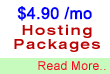
Standard Plan
You practically
don't need a budget to get a web hosting account. With
us, you'll get enough space, emails and control for $46.99
per year onwards.

Need A Name?
If you
don't already have domain name, we will give you one for
FREE when you signup with us ! (worth $35/year)
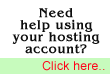
Need More Info?
Check out our FAQ for answers to common
questions or visit our support site
for instructions on how to use your account and maximise
your hosting experience.

Wish to Contact
us?
You are
always welcome to contact us to know more about our services.
|
Configuring
your Microsoft Outlook Email Client
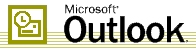
Activating
your email account:
Before you proceed in configuring your email client, make sure you have created all your email accounts through your web based control panel under email accounts.
After configuring and activating your email account, you may then proceed to configure your email client (e.g. Eudora, Netscape Messenger, Outlook or Outlook Express).
Configuring Microsoft Outlook

1) Click on Tools
2) Then the E-mail Accounts option
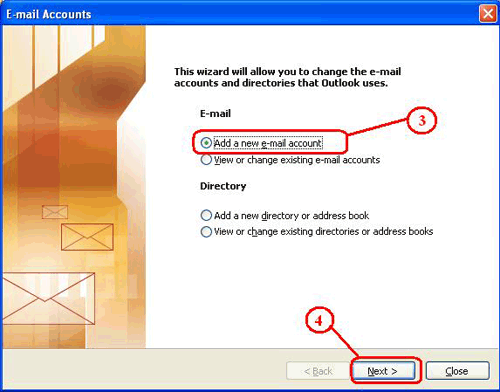
3) Select Add a new e-mail account
4) Then click the Next button
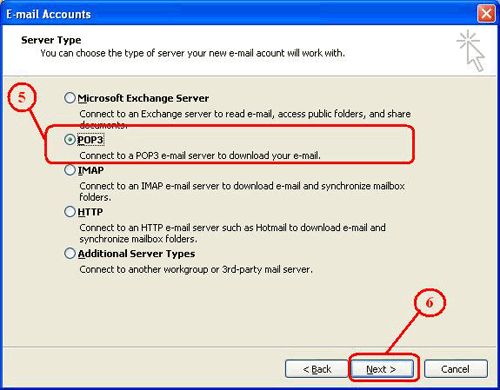
5) Select the POP3 option
6) Then click the Next button
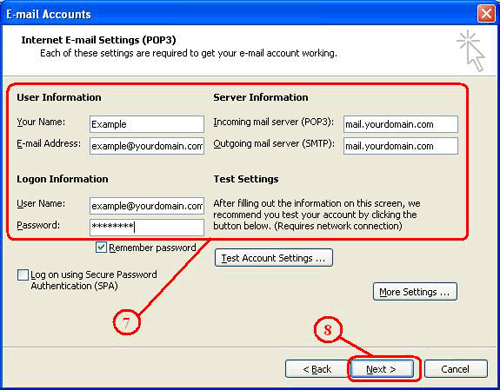
7) In the Incoming Mail (POP3) field, enter the POP or mail server that was given to you. For example: If the domain you registered is "www.yourdomain.com" then your incoming mail server would be "mail.yourdomain.com".
In the Outgoing Mail (SMTP) field, we highly recommend using the outgoing or SMTP server of your Internet Service Provider (ISP). The reason is because you should experience faster performance from your own ISP. In some cases, you will not be able to use your ISPs SMTP server for sending out emails.
If you are using our SMTP servers please be sure to set your outgoing mail server to "mail.yourdomain.com" from within your email program. Also, please aware that in order to send email though our servers you must have successfully checked your account within the past 60 minutes. Once you have checked your mail, you will be able to send mail for the next 60 minutes. We have our server setup this way so that spammers cannot access our smtp servers so easily. Otherwise spammers could relay their bulk mail through your account and send out millions of emails. Not only is spamming illegal in some states, but it is also a recipe for degrading the server performance.
In the Account Name field, enter the login name you created in the web based control panel. For example: If the user name you created is "John" and the domain you registered for is "www.anything.com"; your login name will be "john%anything.com" or "john@anything.com"
Enter your password and check remember password if you wish to save the password in the settings and not be prompted for the password again.
8) Then click the Next button
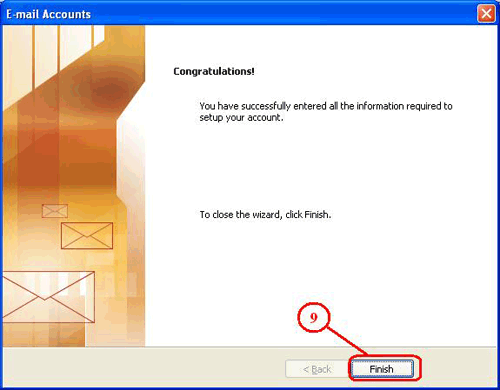
9) Click on the Finish button to complete the save the settings
|
|