For
PC Users (WSFTP)
When we emailed your account information, it contained
the following information which is needed for FTP access
to your account:
Login
Password
FTP Server
Step
1: Downloading WSFTP
a) To download
this program, please go to : http://www.ipswitch.com/downloads/index.html
Step
2: Installing WSFTP
a) After downloading
the file, locate the file on your hard drive and double
click on it to begin
installation.
b) Select Next
to the first box.
c) Click Next
to proceed with the installation.
d) Enter
your email address and any appropriate information
that are requested and proceed
with the installation.
e) Double Click
on the new, WSFTP icon on
your desktop.
Step 3: Configuring WSFTP
Please note that
there are a number of older and current versions of
WSFTP floating around. As a result, some of the instructions
provided here cannot possibly reflect all the versions,
which have been released in the past 5 years. The
only small difference you may encounter is where some
of the options can be found (depending on the client
version you're using). In any event, everything is
pretty well much the same.
1. Open
your WSFTP client
2. The dialog box "WS_FTP" Sites should
display. If not, click the "Connect"
button.
3. Select "New"
You should see
this dialog box:
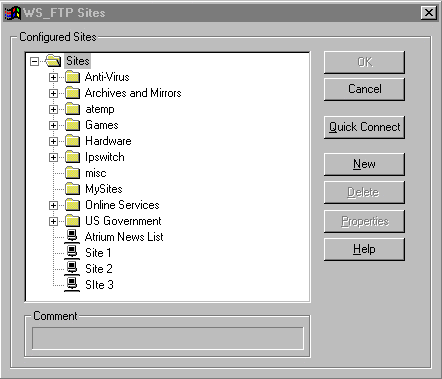
You'll be
taken through these options:
1. New Site/Folder:
Choose a name for this account
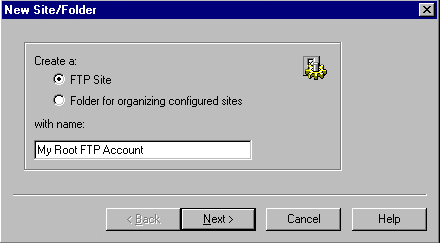
2. Host Name
or IP address: www.yourdomain.com
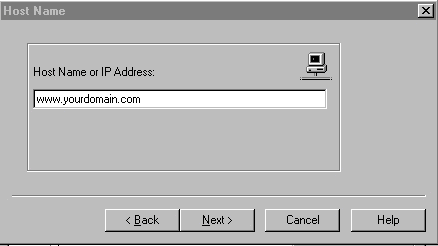
3. User ID:
Main system login
4. User Password: Main System Password
5. Select "Save Password"
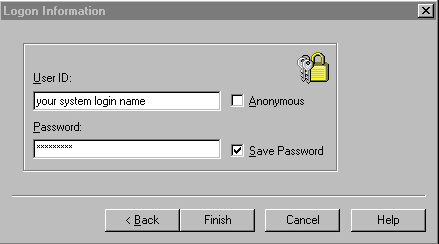
6. Select "Finish"
Done! Your can
now FTP into your site