|
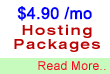
Standard Plan
You practically
don't need a budget to get a web hosting account. With
us, you'll get enough space, emails and control for $46.99
per year onwards.

Need A Name?
If you
don't already have domain name, we will give you one for
FREE when you signup with us ! (worth $35/year)
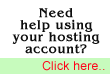
Need More Info?
Check out our FAQ for answers to common
questions or visit our support site
for instructions on how to use your account and maximise
your hosting experience.

Wish to Contact
us?
You are
always welcome to contact us to know more about our services.
|
Seanic.Net
provides SSH and telnet access for all web hosting accounts.*
SSH (Telnet)
Seanic.Net provides
a secure form of Telnet called SSH. We have implemented
SSH, which is an excrypted form os telnet which not
only guarantees the safety of your account, but the
entire server as well.
* SSH is free with
all web hosting accounts, however you must request it
to be enabled by filling our support
form. Here are the simple instructions for requesting
and using SSH on our servers:
1) Requesting
SSH
- Send us a note
via our support form
requesting that you would like SSH or Telnet installed
enabled for your account. Please be sure to let us
know your username and domain name so that we can
identify you. Your ssh/telnet username and password
will be the same as your account username and password.
- Seanic.Net can
have your SSH access enabled within 24 hours, but
it usually takes only a few hours.
2) SSH
Client
- Be sure your
Telnet client is compatible with SSH.
- Seanic.Net cannot
provide technical assistance or guarantee that your
SSH client will work with our servers although most
do.
- Seanic.Net recommends
using an SSH client called PuTTY. It is very easy
to use, install and we recommend it for use with our
servers. Please find our instructions below.
3) Installing
PuTTY
- You can download
a copy of the client from here.
- Run the .exe
file
- Where it asks
for Host Name, enter your domain name.
- Under Protocol,
select the SSH (for encrypted transmission) or telnet
option.
- Under Saved
Sessions, enter your domain name and click Save.
- Click the Open
button to start your session.
- A new window
will open and you will be prompted for your username
and password.
- In the future
all you need to do is load your old settings and logon.
Having problems?
If you cannot get SSH to work, please be sure to fill
out our support form.
|
|