|
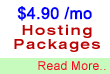
Standard Plan
You practically
don't need a budget to get a web hosting account. With
us, you'll get enough space, emails and control for $46.99
per year onwards.

Need A Name?
If you
don't already have domain name, we will give you one for
FREE when you signup with us ! (worth $35/year)
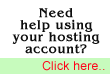
Need More Info?
Check out our FAQ for answers to common
questions or visit our support site
for instructions on how to use your account and maximise
your hosting experience.

Wish to Contact
us?
You are
always welcome to contact us to know more about our services.
|
Seanic.Net
provides CGI for all web hosting accounts.
Formmail
FormMail is a generic www form to e-mail gateway, which
will parse the results of any form and send them to
the specified user. This script has many formatting
and operational options, most of which can be specified
through the form, meaning you don't need any programming
knowledge or multiple scripts for multiple forms. This
also makes FormMail the perfect system-wise solution
for allowing users form-based user feedback capabilities
without the risks of allowing freedom of CGI access.
There is only one form field that you must have in your
form, for FormMail to work correctly. This is the recipient
field. Other hidden configuration fields can also be
used to enhance the operation of FormMail on your site.
The action of your form needs to point towards this
script (obviously), and the method must be POST in capital
letters.
Here's an example of the form fields to put in your
form:
<FORM METHOD=POST ACTION="http://yourdomain.com/cgi-bin/formmail.cgi">
<input type=hidden name="recipient" value="whoever@yourdomain.com">
<input type=hidden name="subject" value="Order">
<input type=hidden name="return_link_url"
value="http://yourdomain.com/htmlpage">
<input type=hidden name="return_link_title"
value="htmlpage">
The following are descriptions
and proper syntax for fields you can use with FormMail.
Recipient Field:
Description: This form field allows you to specify to
whom you wish for your form results to be mailed. Most
likely you will want to configure this option as a hidden
form field with a value equal to that of your email
address.
Syntax: <input type=hidden name="recipient"
value="email@yourdomain.com">
Subject Field:
Description: The subject field will allow you to specify
the subject that you wish to appear in the email that
is sent to you after this form has been filled out.
If you do not have this option turned on, then the script
will default to a message subject: "WWW Form Submission".
Syntax: If you wish to choose what the subject is:
<input type=hidden name="subject" value="Your
Subject">
To allow the user to choose a subject:
<input type=text name="subject">
Email Field:
Description: This form field will allow the user to
specify their return email address. If you want to be
able to return e-mail to your user, I strongly suggest
that you include this form field and allow them to fill
it in. This will be put into the From: field of the
message you receive. If you want to require an email
address with valid syntax, add this field name to the
'required' field.
Syntax: <input type=text name="email">
Realname Field:
Description: The realname form field will allow the
user to input their real name. This field is useful
for identification purposes and will also be put into
the From: line of your message header.
Syntax: <input type=text name="realname">
Redirect Field:
Description: If you wish to redirect the user to a different
URL, rather than having them see the default response
to the fill-out form, you can use this hidden variable
to send them to a pre-made HTML page.
Syntax: To choose the URL they will end up at:
<input type=hidden name="redirect" value="http://yourdomain.com/to/file.html">
To allow them to specify a URL they wish to travel to
once the form is filled out:
<input type=text name="redirect">
Required Field:
Description: You can require certain fields in your
form to be filled in before the user can successfully
submit the form. Simply place all field names that you
want to be mandatory into this field, separated by commas.
If the required fields are not filled in, the user will
be notified of what they need to fill in, and a link
back to the form they just submitted will be provided.
To use a customized error page, see "missing_fields_redirect"
Syntax: If you want to require that they fill in the
email and phone fields in your form, so that you can
reach them once you have received the mail, use the
syntax like:
<input type=hidden name="required" value="email,phone">
Env_report Field:
Description: Allows you to have Environment variables
included in the email message you receive after a user
has filled out your form. Useful if you wish to know
what browser they were using, what domain they were
coming from or any other attributes associated with
environment variables. The following is a short list
of valid environment variables that might be useful:
REMOTE_HOST - Sends the host name making the request.
REMOTE_ADDR - Sends the IP address of the remote host.
HTTP_USER_AGENT - The browser the client is using.
(Note: In our case, both REMOTE_HOST and REMOTE_ADDR
are the same, since our servers don't do the reverse
DNS look up needed to generate the true REMOTE_HOST
string).
Syntax: If you wanted to find all the above variables,
you would put the following into your form:
<input type=hidden name="env_report"
value="REMOTE_HOST,REMOTE_ADDR,HTTP_USER_AGENT">
Sort Field:
Description: This field allows you to choose the order
in which you wish for your variables to appear in the
email form that FormMail generates. You can choose to
have the field sorted alphabetically or specify a set
order in which you want the fields to appear in your
mail message. By leaving this field out, the order will
simply default to the order in which the browsers send
the information to the script (which is usually the
exact same order as they appeared in the form).
When sorting by a set order of fields, you should include
the phrase "order:" as the first part of your
value for the sort field, and then follow that with
the field names you want to be listed in the email message,
separated by commas.
Syntax: To sort alphabetically:
<input type=hidden name="sort" value="alphabetic">
To sort by a set field order:
<input type=hidden name="sort" value="order:name1,name2,etc...">
Print_config Field:
Description: print_config allows you to specify which
of the config variables you would like to have printed
in your e-mail message. By default, no config fields
are printed to your email. This is because the important
form fields, like email, subject, etc. are included
in the header of the message. However some users have
asked for this option so they can have these fields
printed in the body of the message. The config fields
that you wish to have printed should be in the value
attribute of your input tag separated by commas.
Syntax: If you want to print the email and subject fields
in the body of your message, you would place the following
form tag:
<input type=hidden name="print config"
value="email, subject">
Print_blank_fields Field:
Description: print_blank_fields allows you to request
that all form fields are printed in the return HTML,
regardless of whether or not they were filled in. FormMail
defaults to turning this off, so that unused form fields
aren't emailed.
Syntax: <input type=hidden name="print_blank_fields"
value="1">
Title Field:
Description: This form field allows you to specify the
title and header that will appear on the resulting page
if you do not specify a redirect URL.
Syntax: If you wanted a title of 'Feedback Form Results':
<input type=hidden name="title" value="Feedback
Form Results">
Return_link_url Field:
Description: This field allows you to specify a URL
that will appear, as return_link_title, on the following
report page. This field will not be used if you have
the redirect field set, but it is useful if you allow
the user to receive the report on the following page,
but want to offer them a way to get back to your main
page.
Syntax: <input type=hidden name="return_link_url"
value="http://yourdomain.com/index.htm">
Return_link_title:
Description: This is the title that will be used to
link the user back to the page you
specify with return_link_url. The two fields will be
shown on the resulting form page
as:
Syntax: <input type=hidden name="return_link_title"
value="Back to Main Page">
|
|